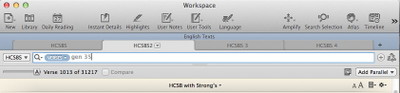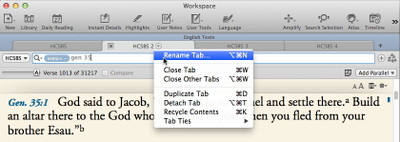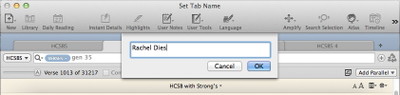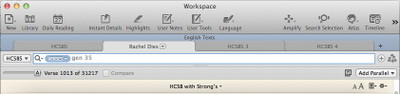In my last post, I encouraged you to use the Duplicate command to duplicate a tab that is already set up the way you want rather than creating a new tab and then going to the trouble of setting it up yourself. This is precisely what I did when preparing for a Sunday School class in which I wanted to display multiple passages in separate tabs. Today’s tip is just as simple, but just as effective in streamlining your workflow: take the time to give your tabs names that will make it easy to tell which tab is which.
After duplicating several tabs, I had a workspace that looked like this:
As you can see, HCSBS, HCSBS2, HCSBS3, and HCSBS4 are not the most descriptive names. If I kept these names, I would be hard-pressed to remember which passage was displayed in each tab. So I renamed the tabs by clicking the drop-down arrow to the right of the name of the active tab and choosing Rename Tab….
In the dialog that appeared, I then replaced the default name with the words “Rachel Dies”.
This title was concise enough to be read even when the tabs were relatively narrow, but descriptive enough so that I could go right to that passage when I needed it. When I clicked OK, the new name appeared on the tab.
By repeating this for each of the other tabs, I had a workspace in which each passage I wanted to use was clearly identified.