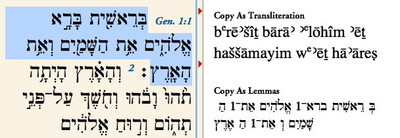In my last post, I pointed out the usefulness of several of the options in the Copy As submenu of the Edit menu. In this post, I want to focus on two more Copy As options designed to be used with original language texts.
Copy As Transliteration: Need to discuss Greek and Hebrew with folks who don’t actually read it? The best way to do that is to transliterate the Greek or Hebrew text. When you transliterate a word, you replace its letters with the corresponding letters of another alphabet. So, for example, the Greek word ἄλφα is transliterated into Latin characters as alpha, and an English reader can at least get a rough idea how that Greek word is pronounced.
Because some languages have letters and sounds which may not have an exact Latin equivalent, scholars have developed a system of marks and symbols to represent them. In Greek, this generally amounts to a horizontal bar (or macron) placed over certain vowels to represent the long version of those vowels. In Hebrew, quite a few symbols are needed to represent the full range of Hebrew consonants and vowels, and it can be daunting to remember which symbols are used to distinguish a sin from a shin from a samekh from a tsadi (all four of which are represented by an s with a specific diacritical mark).
Thankfully, if you need to transliterate some Greek or Hebrew text, you can simply select it and choose Transliteration from the Copy As submenu of the Edit menu. Instead of copying the Greek or Hebrew text to the clipboard, Accordance will automatically transliterate the text and copy that to the clipboard. When you paste, you’ll get the transliterated text rather than the original text!
Copy As Lemmas: Sometimes you don’t want to talk about a specific form of a Greek or Hebrew word, but about the word in general. For example, when discussing the meaning of egapeseis in Matthew 5:43, you’ll want to explain that this is such-and-such a form of the verb agapao. This dictionary form of the word is known as its “lemma” or “lexical form,” and it’s generally this form of the word that we mention. So wouldn’t it be nice to be able to select a word in a Greek or Hebrew text and automatically copy its “lemma” to the clipboard? That’s precisely what happens when you choose Lemmas from the Copy As submenu. For each selected word, you’ll get the lemma rather than the form as it appears in the text.
These two Copy As options are extremely helpful when you quickly need to transliterate words or get their lemmas. Learn to use them, and you’ll be very glad you did.