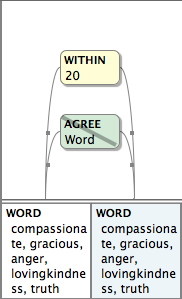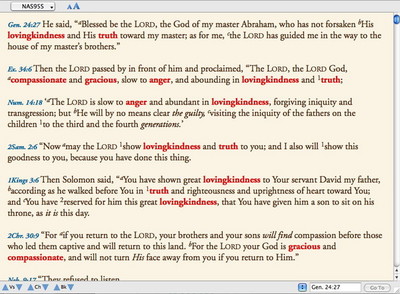Last week someone posted an interesting question on our user forums. He referenced Exodus 34:6, which describes the LORD as “compassionate and gracious, slow to anger, and abounding in lovingkindness and truth.” He then asked if there was a way to search for other places where those words or phrases are found together. I suggested he use the Construct window to create this search.
To open a Construct window, start with a regular search window, click the Words button, and hit the tab key to select the entire search argument. Now go to File–>New Construct and choose the Construct window appropriate for the language you’re searching. Since we’ll be doing this search in an English Bible (the person who posed the question was using NAS95S), choose the Simple Construct. By the way, the keyboard shortcuts for opening a Construct window are easy to remember: command-1, command-2, and command-3 for Simple, Greek, and Hebrew constructs respectively.
Whether you use the menu or the keyboard shortcut, a new construct window will open and be automatically linked to your Search window. The columns at the bottom of the Construct window represent the various words in your search. To define a word, you simply drag an item from the palette into a column. For this search, we’ll drag a WORD item into the first column.
A dialog box will appear giving a list of the entire vocabulary for your search text. You can type part of a word into the Go To box to scroll the list to that word, then click that word once to add it to the list of Words to enter. You can also type a list of words into the Words to enter box directly. Just be sure to separate the words with commas. Finally, you can just click OK to dismiss the dialog box, and type the list of words (separated by commas) directly into the WORD element in the Construct window. Whichever method you prefer, enter the words “compassionate, gracious, anger, lovingkindness, truth” (if you’re using a translation other than the NAS95S, your list of words might be a little different).
At this point, this search will find every occurrence of any of these words, but we’re interested in finding places where two or more of those words appear together. To do that, hold down the option key and drag the WORD element from the first column into the second column. Option-dragging in the Construct window will copy an item rather than moving it, so you should now have two identical WORD elements in the first two columns. This search will now find any of those five words immediately followed by any of those five words.
Now that we’ve defined the elements of our search, we can define the relationships between them by dragging certain items into the connecting area above the columns. Because we don’t necessarily want these words to appear right next to each other, we’ll want to drag a WITHIN item above the two columns. In the dialog box that appears, specify a distance in number of words. I used 20 in my search.
If you want to specify that the two words found cannot be the same, drag an AGREE item above the two columns and check Word in the dialog that appears. Now drag the NOT item over the label of the AGREE item. This will exclude places where one of these words is simply repeated without any of the other four words being present. Your Construct window should now look like this:
Now that you’ve constructed your search, click the Find button to perform the search and see the results in the Search window to which this construct is linked:
As you can see, the Construct window makes it easy to search for combinations of words like this. In upcoming posts, I’ll show you how you can take this search even further.