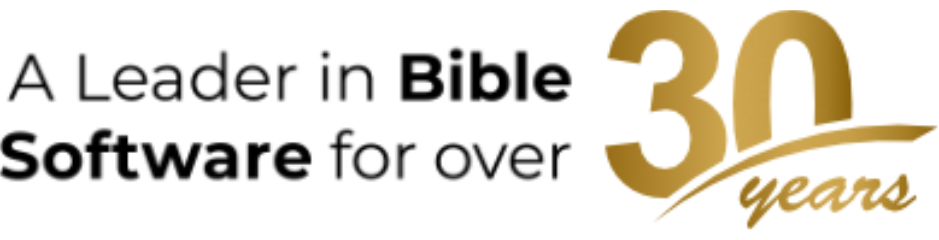Note: this post is a revision of an earlier entry in the series, “7 Strategies for Students Who Use Accordance,” which I am in the process of revising. The newly-revised series incorporates different numbering and brings these valuable posts up to date with the newest advances in Accordance Bible Software.
In any student’s hands, Accordance is an incredible mobile research library. Gone are the days of having stacks of books on the desk as you write your research papers. Instead, Accordance users have access to an immense number of journals, commentaries, monographs, and other reference works right on their own devices! In this post, we’re going to briefly go over some of the tools that come with Accordance that will make your life a lot simpler when working on a paper for class.
Research
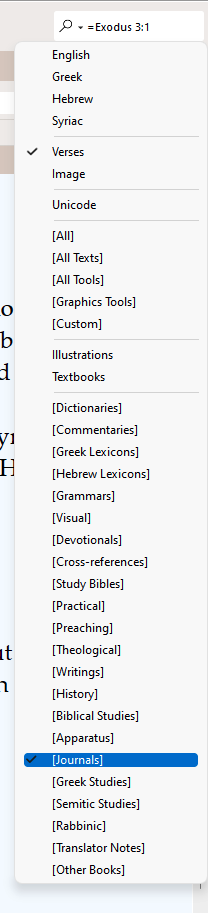
If you have your Accordance Toolbar open, you should see the Research field to the far right. Alternatively, you can select from the menus, File: New Tab: Research. The Research tab allows you to search your entire Accordance Library at once. Or you can search just Bible versions or only specific kinds of reference works.
For instance, perhaps you’re writing a paper on Exodus 3:1, which describes the setting for Moses right before his encounter with God, and you want to see what journal articles touch on this verse. To do this, select Verses from the dropdown menu, and type in your reference. If you type the verse reference by itself, Research is going to return to you every article that includes any reference to the entirety of Exodus 3. But if you place the equal sign (=) before your reference, Accordance will search all journals just for places where this one verse is referenced by itself without respect to the rest of the chapter. Finally, select Journals from the dropdown menu, place your cursor back in the field where you wrote the Scripture reference and hit the Enter/Return key. Every journal article related to your search will be listed.
For more information about using the Research Tab, check out this webinar.
Stacks
When you’ve found the information you need for the paper you’re writing, you will need a place to store all the content you want to include later in your assignment. That’s where Stacks comes in. “Stacks” is so named because back in the days before computers, one standard method of compiling research was to use stacks of note cards, limited to one important piece of information each. Stacks in Accordance works just the same way.
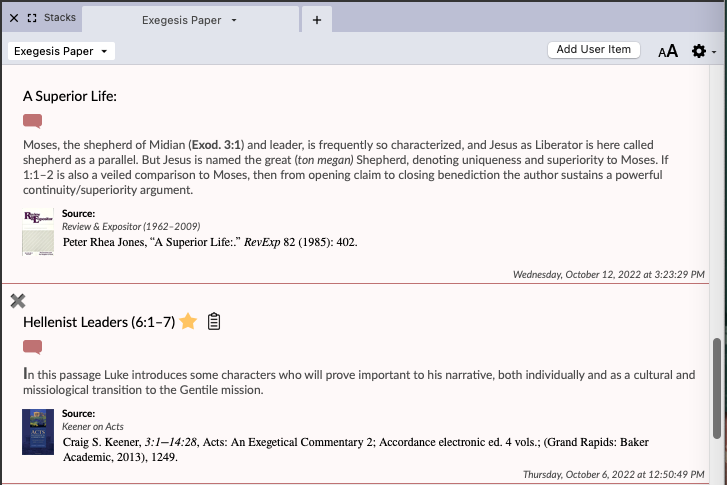
When you find content in a reference work such as a journal, you will want to select it. Then, either from a contextual menu, click on Add selection to Stack; or just click the Stacks icon on your Toolbar. The information will be saved, including citation information for your later use.
For more information about how to use Stacks, check out this webinar.
Citing Sources
As any student knows, all sources must be cited. Most commentaries, journals and other reference works in Accordance have bibliographic information at the beginning of titles that can be used in crafting a citation, but Accordance actually provides a much easier way to incorporate citation information in a paper!
Copy from Stacks or Copy as citation
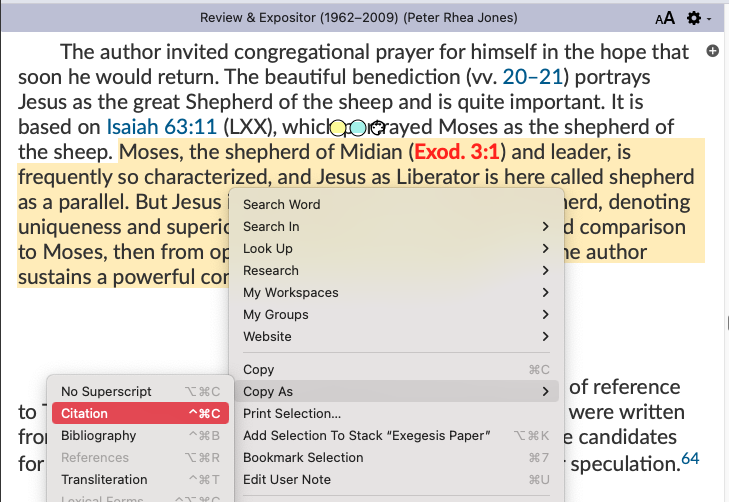
If you’re going to use a source from Accordance in your paper, there are two ways to get citations automatically inserted into popular word processors such as Microsoft Word. If you’ve already got the content in a Stack, right click on that entry and choose Copy. If you’re going to copy it directly from the source, highlight the content, and from the contextual menu choose Copy As: Citation. Then, in your word processor, paste your text. Regardless of which method you choose, three things simultaneously happen: (1) the content you copied is pasted into your document, (2) a footnote is added at the end of the copied text, and (3) a citation in proper format is inserted into the footnote section of the document. There may be some minor formatting tweaking you may have to perform, but the content you need is there, including the ever-important page number.

This method works even in titles with multiple authors, such as in a multivolume commentary, and only the author and bibliographic data for the content you are using is correctly included in the footnote. Accordance users can choose between SBL and Turabian style guides (with additional formats coming in Accordance 14!), as well as other settings in Accordance Preferences: Bibliography.
Such easy methods for creating citations is just another way that Accordance delivers an efficient research experience and allow you to get your papers turned in with plenty of time to spare before the deadline!
Exporting to a Citation Manager

If you use a citation manager such as Endnote, Zotero, Bookends, and others, you can export citation information into a standard format RIS file that can then be imported directly into your citation manager. From your personal Accordance Library, open the contextual menu and choose Export Selected Data and provide a name for the resulting RIS file. If the Accordance module contains an entire commentary series with multiple authors, the RIS file will include information to create separate records for each volume. Then follow the instructions in your citation manager for importing data in .RIS files.
Internal Web Browser
Over the years, a lot of our users asked us to incorporate an internal web browser into Accordance. Although the Accordance browser is not designed to replace commercial browsers like Chrome or Safari, it can be quite handy to have web content right inside a Zone in Accordance. In fact, we went a step further and incorporated an Accordance contextual menu right into our browser, which allows you to interact web content with your Accordance Library through the Accordance amplify feature or just through search.
The easiest way to launch the Accordance Web Browser is to go to the menu File: New Tab: Web Browser (all the way down at the bottom). Let’s say you’re on the Perseus website investigating a particular Greek text not available in Accordance. Simply select a word and right-click. From the contextual menu, you’ve got access to your entire Accordance Library at your finger tips. You can look up the word’s definition in an Accordance lexicon or search through one or more Greek texts in Accordance.
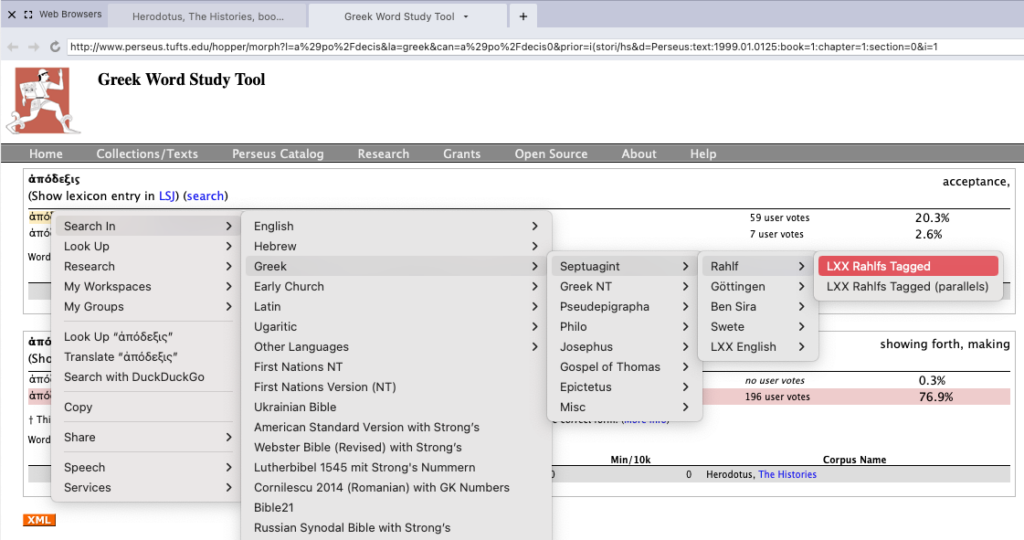
For more information about using Accordance’s Internal Web Browser, check out this webinar.
There are so many tools in Accordance at your fingertips that previous generations would certainly be envious. Take some time to get to know these benefits of using Accordance for the sake of both time and efficiency. Accordance can’t write your paper for you, but it can certainly help you quite a bit as your own personal secretary while you research and write on your subject!
Check out previous posts in the 7 Strategies for Students Who Use Accordance series:
#1 Save Specialized Workspaces